Sprint 5: AR
- Shiyu

- Jul 26, 2021
- 1 min read
Here's how I started: First off, I downloaded Vuforia Engine for Unity
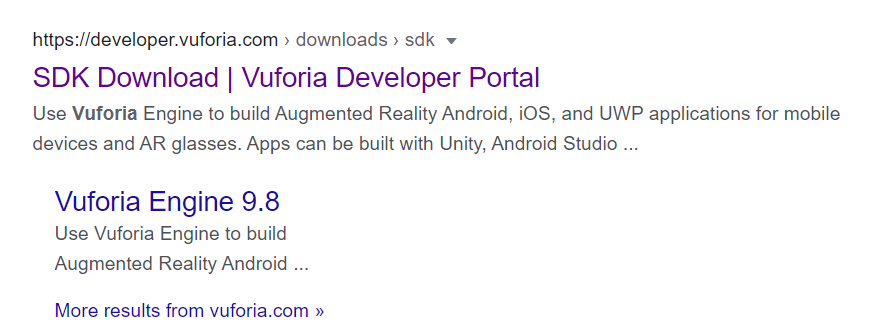
Then I imported it into Unity, then opened up Image Target here. Image Target is exactly what the name says, a target image to be scanned for a 3D/2D object to show up.

Next, I went to

and under license manager, I clicked get development key
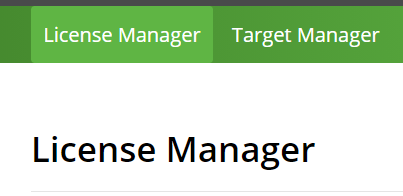

I copied the license key and pasted it into unity

Next, I went to Target Manage on the website and added image databases
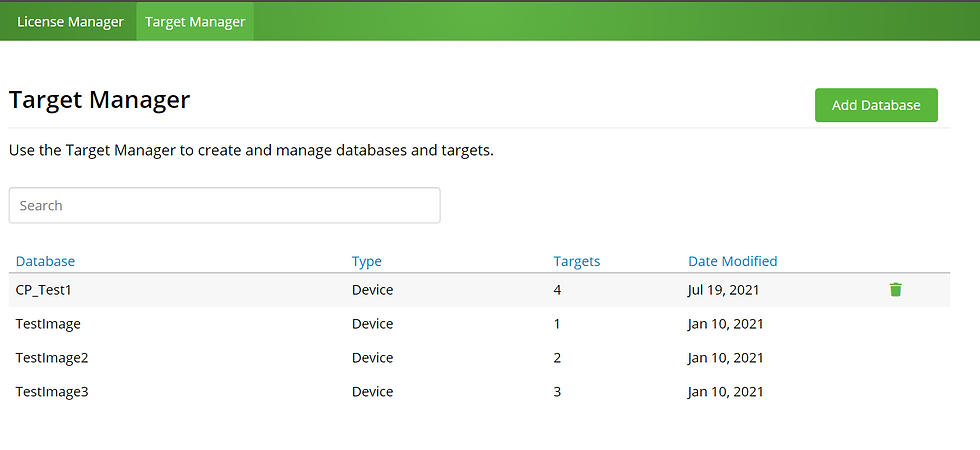
I clicked Add Database and named it CP_Test1 (Capstone Test 1).
Then I clicked Add Target, and entered a suitable width


Then I selected the targets I wanted to use, and downloaded for Unity Editor.


Then import it into unity.
In unity, at Image Target from just now, I chose type from Databse, CP_Test1 (My database name) and EndingScene (Target Image name)


Next, I dragged what I want to appear when the target image is scanned, to become a child of the image target.

That's my basic process for AR, I repeated the same process for the other 2 target images, and dragged my previous made 3D assets under them.




Comments